Saving and Using Templates
** Are you tired of typing the same messages over and over again? **
Copying and pasting? That's kind of one of the core features of Hit Em Up, getting rid of that copy-paste mentality. And one of the ways we let you do that is with Templates.
Saving and Using Templates Video Tutorial
How to save Templates in Hit Em Up?
Now, here's a message thread with my customers. We've already been sending quite a few messages to these folks, but what if we want to send a message recurrently or we just have a message that we want to use in multiple groups or lists, and we don't want to have to copy-paste and remember where we put it.
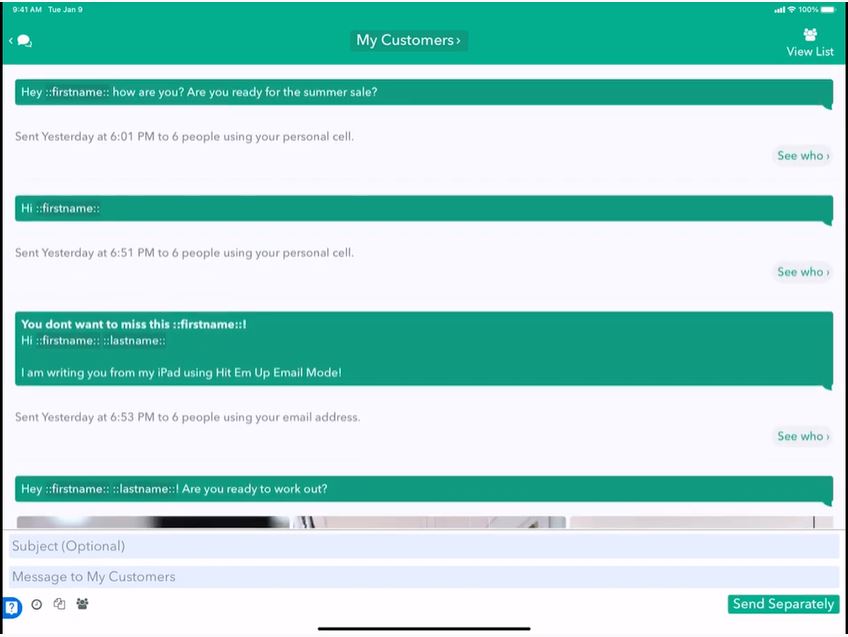
Luckily, we have a button just for that. Right here is this little paper icon.
![]()
This paper icon shows you all your templates right now. I have none.
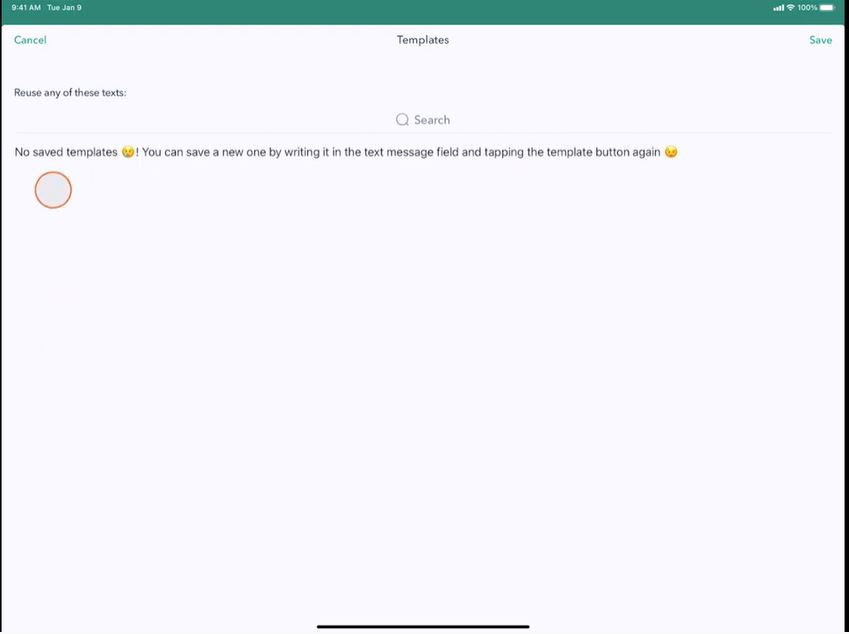
Create a New Template
Write a message into the text field then press the paper icon.

Now you'll see that your message is at the top. Flip on Save as template and then tap Save.
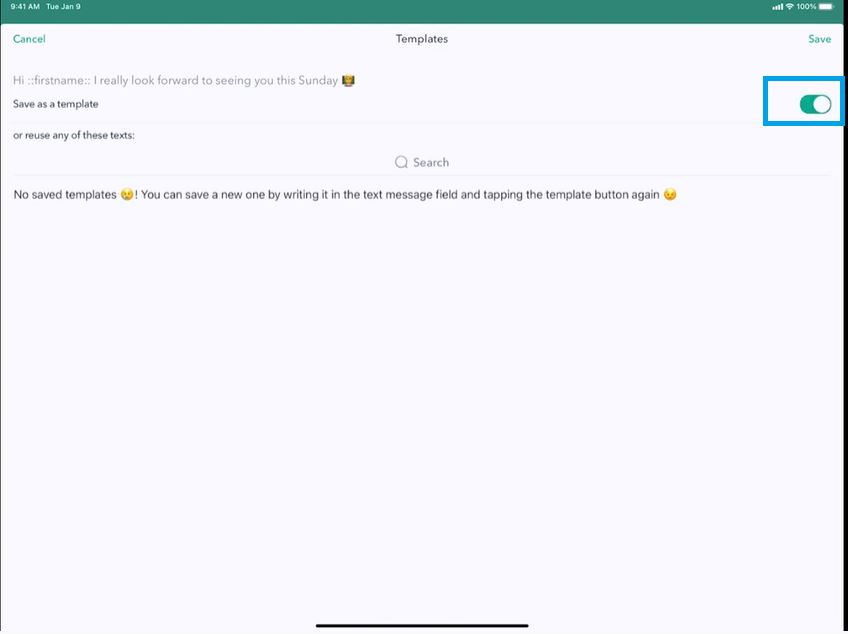
The paper icon turned green because you have a saved template now, highlighted.
![]()
Remove a Template
You can just swipe left to remove and push the Remove button to remove this template.

Edit a Template
-
Select the template by tapping the paper icon, then tap ** Set **.
-
Edit the selected template in the text field.
-
The template button changed colors because we no longer have this particular template saved.
![]()
- Tap the paper icon and flip ** Save as Template **. Click ** Save **.

Replace a Template
Tap the paper icon to replace the text template with another one, click the one you want, and tap Set in the upper right corner and switch.
You can even add a subject. How about giving it a little wink face and saving that too.

Now you can see that we have both ones with the subject and just ones without the subject, and we can switch between them by tapping Set.

Press Send.

Save Messages as Templates from History
Now here's another very cool, quick feature about Hit Em Up that you might want to know about.
If you want to save your past messages as a template, tap Activity then History. Tap and hold the particular message or click and hold and then click Save as Template on the popup.

Click on the templates icon to see your list of available templates.

You can do this anywhere in the app, including if you go back to our Activity panel in our History pane, you can also go through all your history across all the messages you've ever sent. Tap and hold and Save as Template.

And when you go back to any other group, you now have access to that as a template. So this makes saving reusable templates very quick.
Search for Keywords in Templates
You can also search for key terms in your templates, such as the word Pleasant, which appears in a couple of our templates, and there they are, the two templates that show up that make it very easy to find a message that you want to reuse dynamically. Click Set and Send.

That's it! 😎