Import Excel CSV Contacts to iPhone
A lot of people ask us how to send a mass text to a list in a csv or excel file so we made the definitive guide on how to do just that. Here we cover how to import a csv, outlook, CRM export, and Excel doc into iCloud and Apple Contacts on your iPhone for sending with Hit Em Up! In this guide we will make a group on your computer (Mac or PC are fine) via your iCloud account which will automatically sync with your contacts on your phone! We also provide a file below to make the process super easy!
So let's get started:
Step 1.
Download this Blank CSV for use with Google Contacts
Step 2.
Copy the contents FROM YOUR csv / excel file's contents TO the file you just downloaded, matching the title fields on the downloaded file (contained in the first row) with your corresponding data and save it. Make sure you DO NOT DELETE OR ALTER THE FIRST ROW TITLES.
Step 3.
Go to https://contacts.google.com/ and tap "Import" in the bottom left corner.
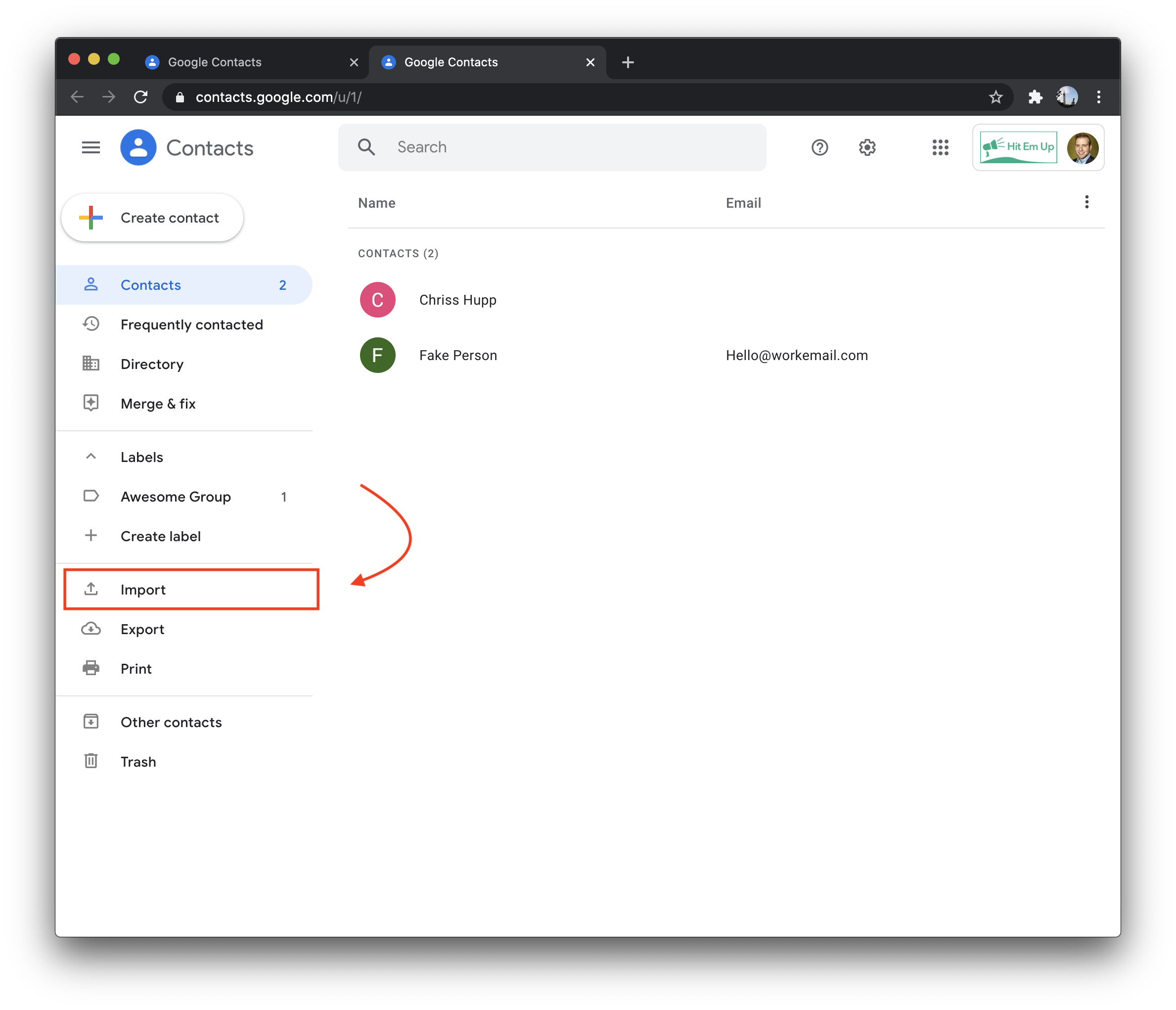
Step 4.
Click import from the side menu, click "Select file," and upload your file using the file picker (the file you downloaded above, with your data in it).
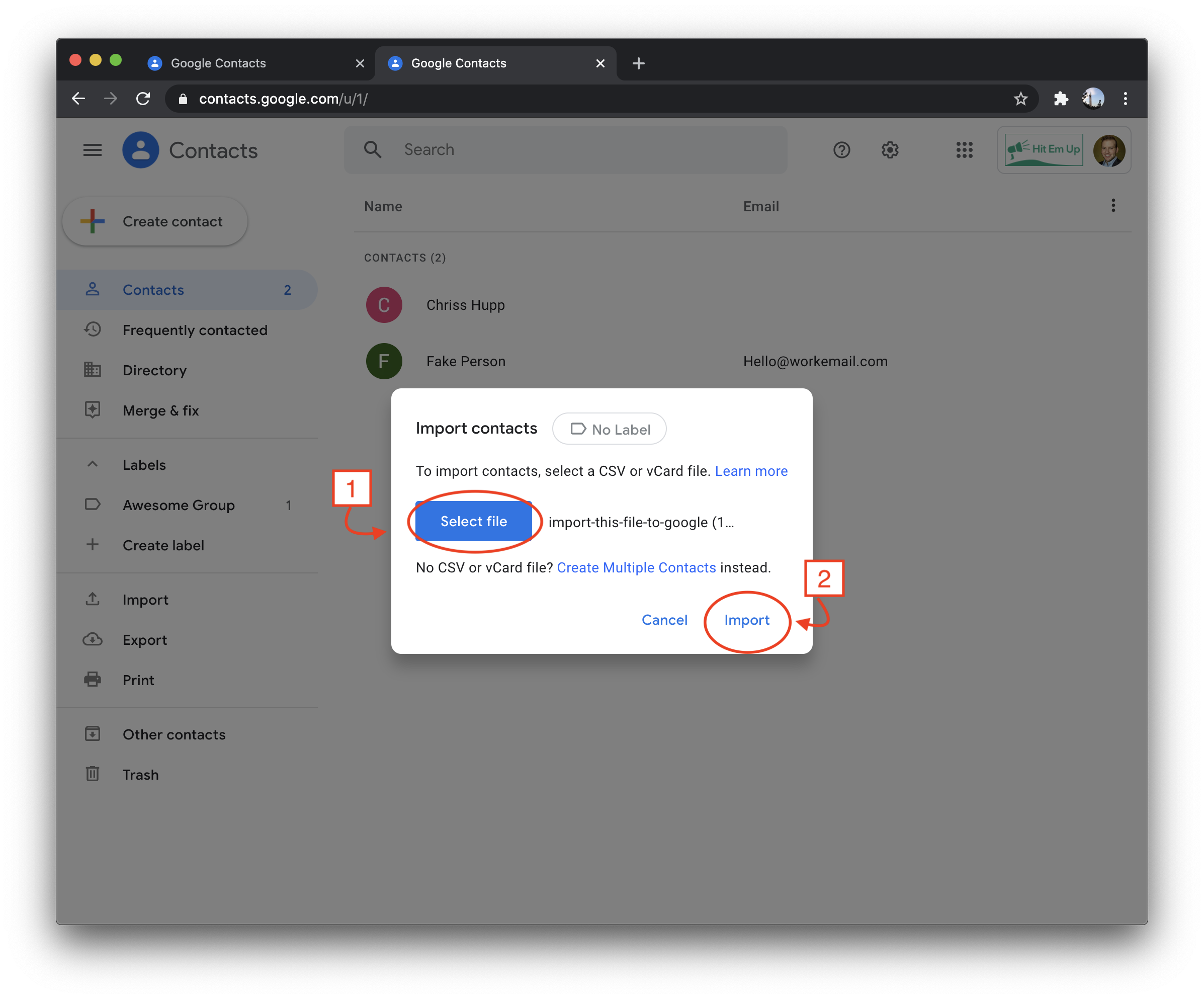
Step 5.
Find the newly imported list on the side menu and ensure the contacts look right. Then navigate to the "Export" button on the left. Select the newly imported list from the drop down and select "Export As vCard (iOS)"
Step 6.
Navigate and sign into your iCloud account which is on your iPhone here: www.iCloud.com and click "Contacts."
Step 7.
Press the plus under the side menu and create a new group called whatever you like such as "Hit Em Up Sender Group"
Step 8.
Click your new group and drag and drop your vCard you downloaded from Google.
Step 9.
Open Hit Em Up Personal Mass Text on your iPhone and select your group which should now be imported and press "Next" in the upper right to start Sending to your freshly imported group!
If you don't see the group yet you can press import from the menu of Hit Em Up and ensure that you're signed into iCloud on your device!Tap to Open Hit Em Up and Start Sending
Comments
Commenting is temporarily disabled. If you need help press the support chat head in the lower right and talk to us directly! 😃
