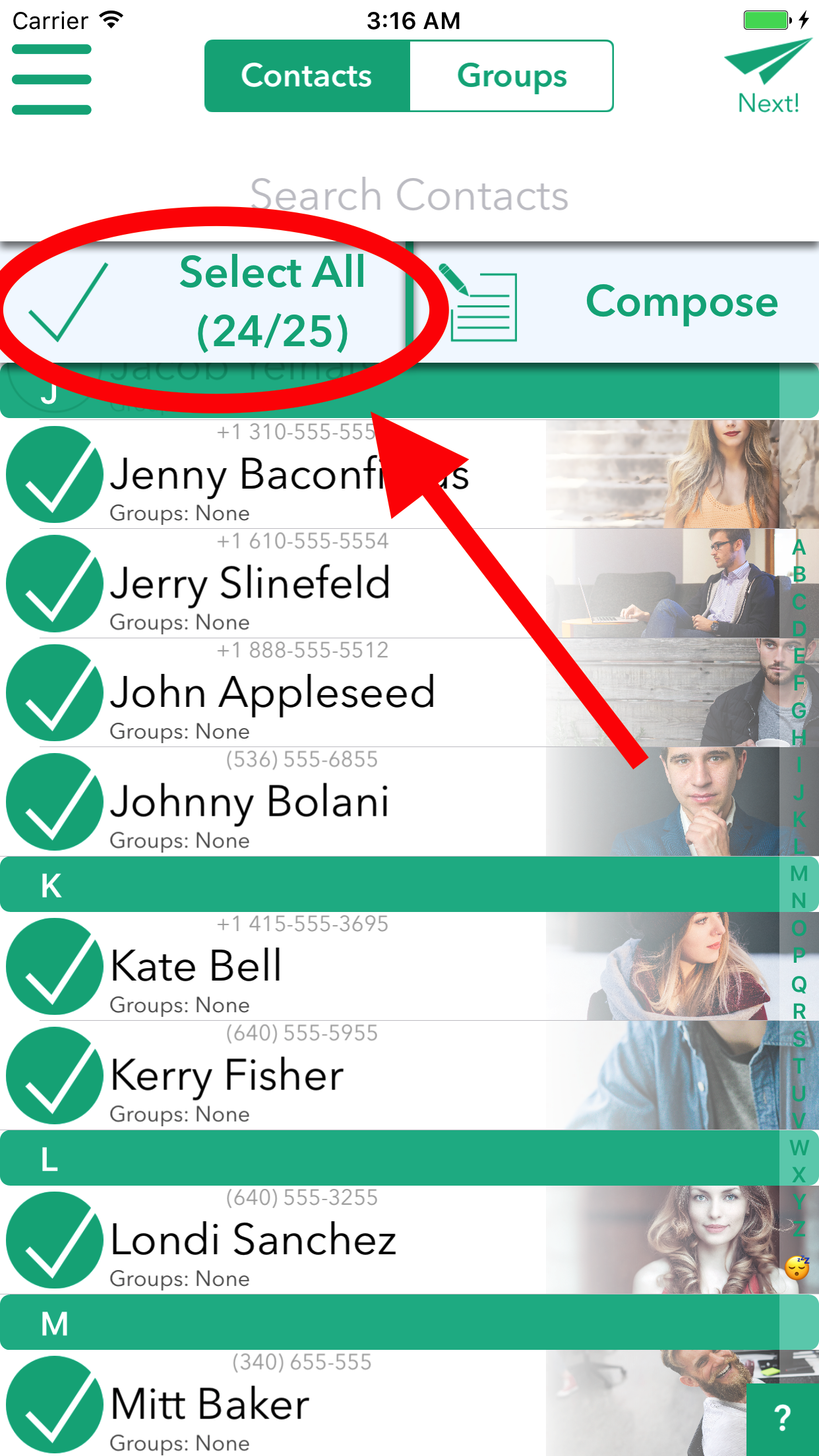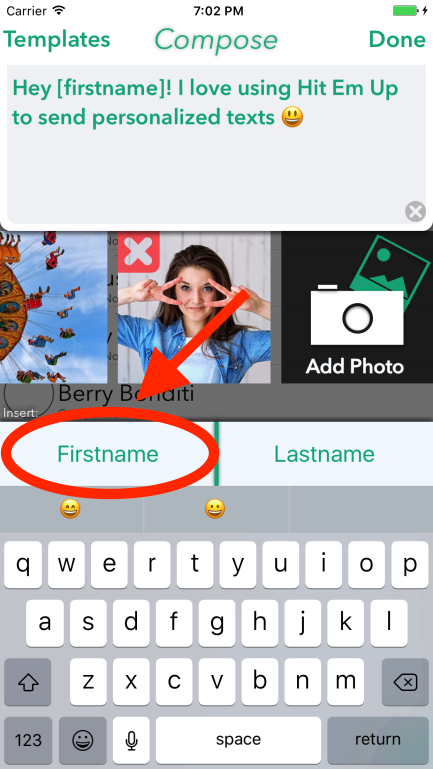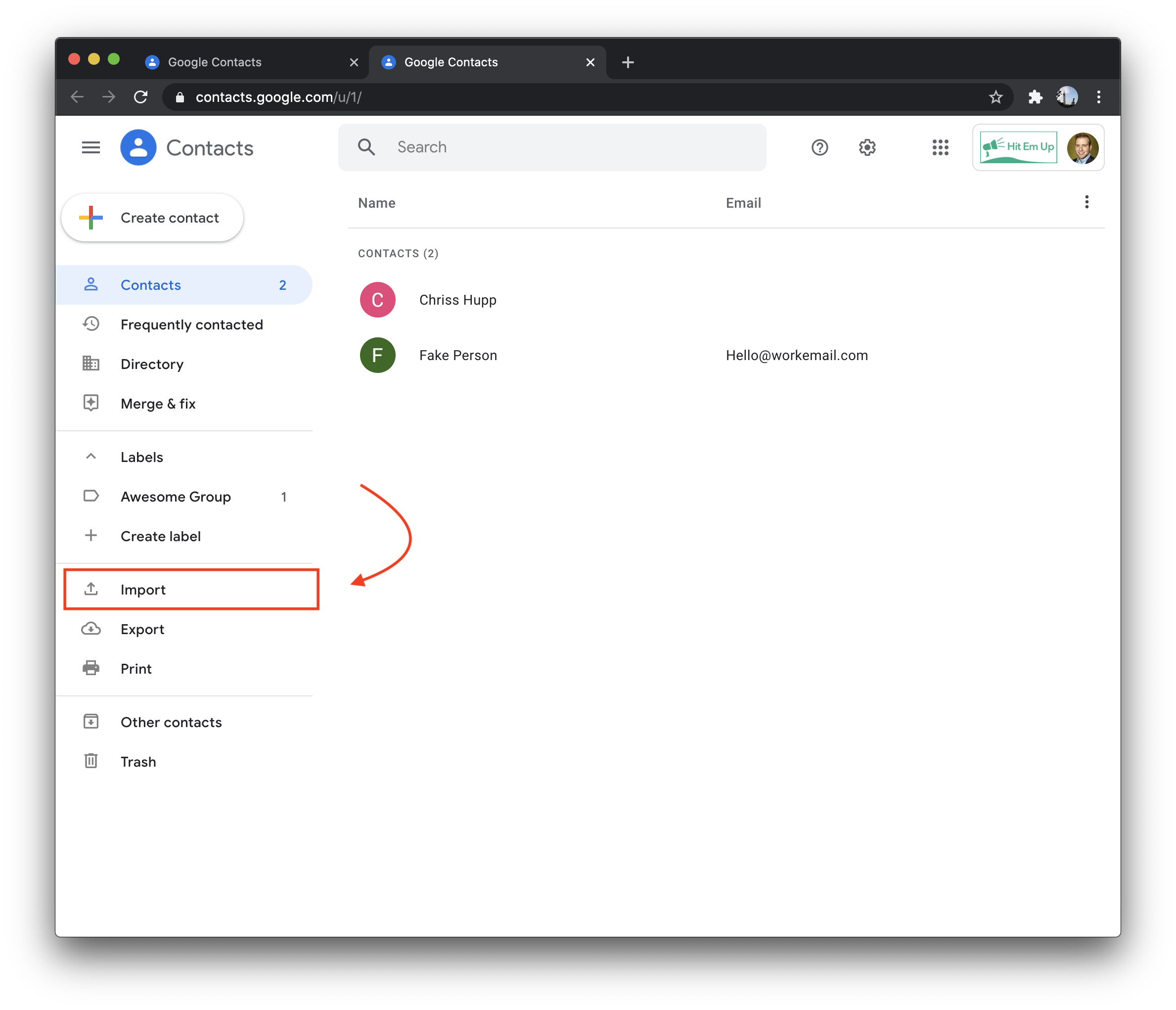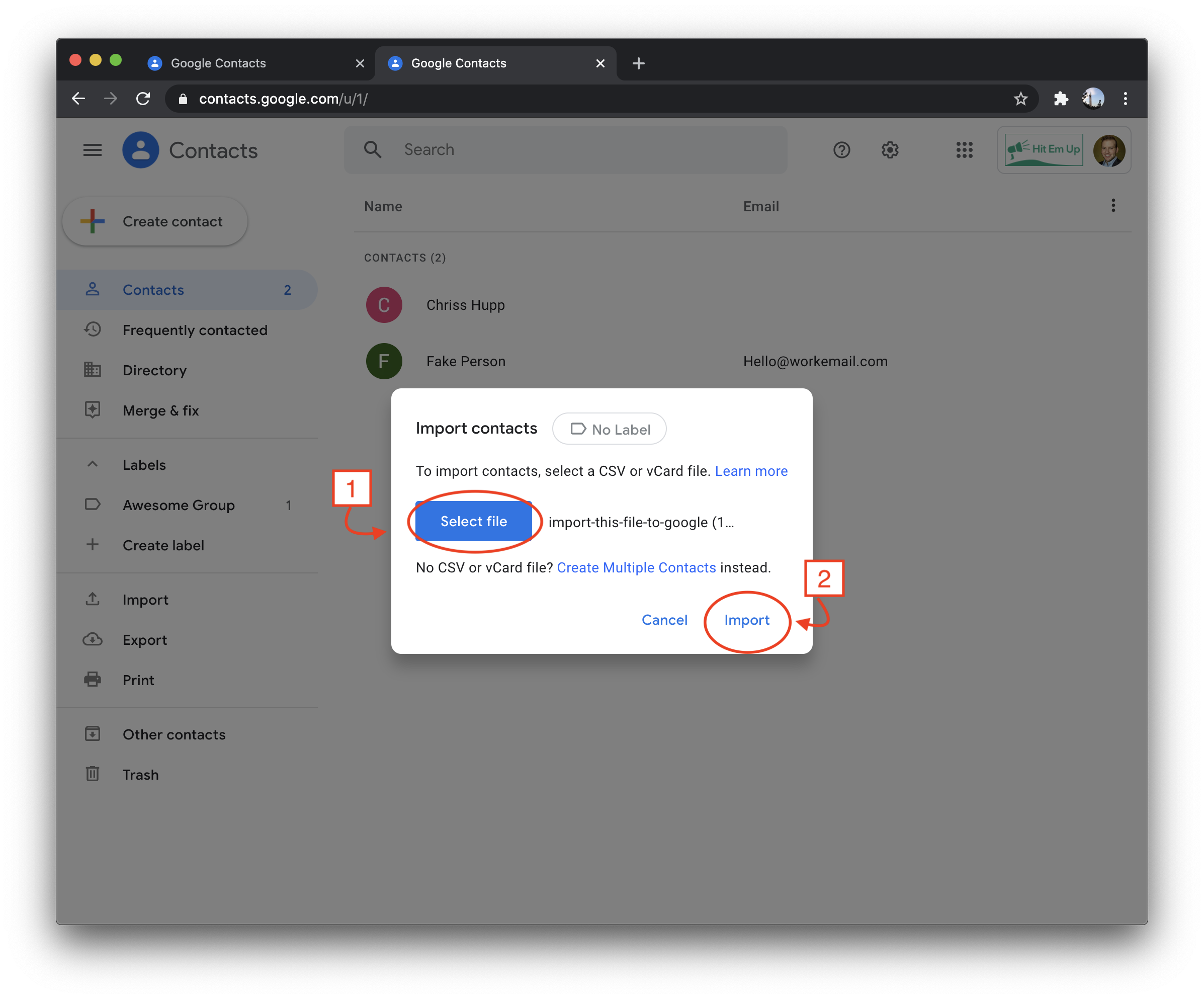Do you want to privately and personally message a lot of people at once on your iPhone? You've probably looked for how to send a mass text on iPhone without it being a group text but couldn't find anything in your Settings on your phone to do it. We had the same issue! That's a key reason we made Hit Em Up: the best way how to send a mass text on iPhone without it being a group text! The best part is that it's free to try!
How Does Hit Em Up Send a Mass Text on iPhone Without it Being A Group Text?
A: Hit Em Up allows you to select contacts from your contact book and even create groups within the app. Once you've chosen the people you'd like to send a mass text to on your iPhone without it being a group text, you can compose your personal message to them, complete with inserts for their first or last name so that each message is unique:
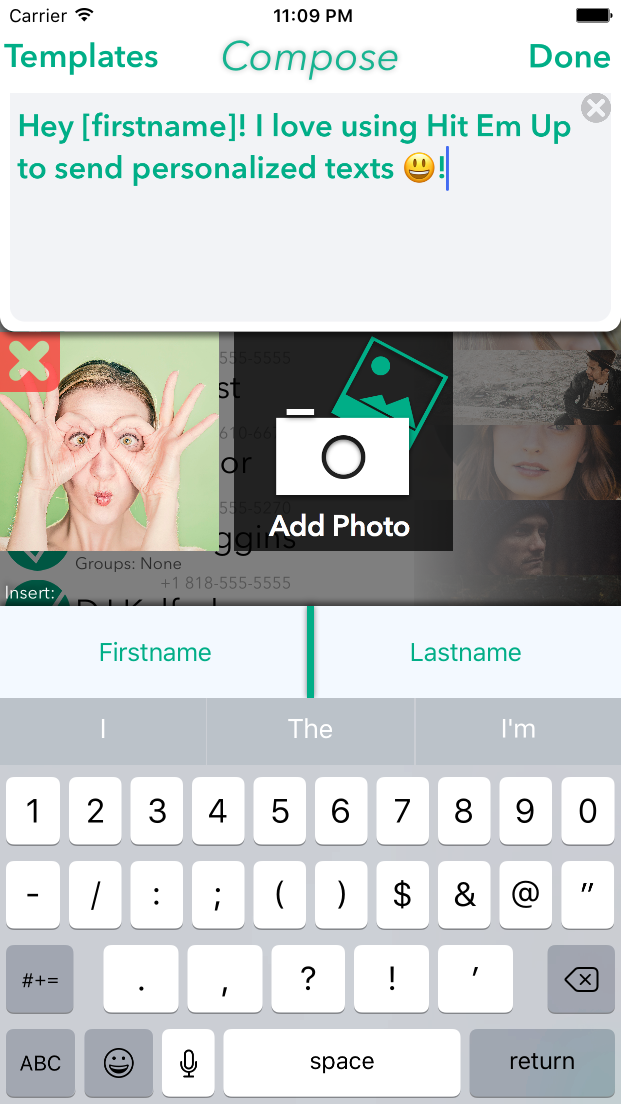
When you're satisfied, you just tap 'Next' to preview how your mass text will look like to your particular recipients. Notice how each message is unique and one on one! It truly is a mass text on your iPhone without it being a group text, and it's already ready to go!
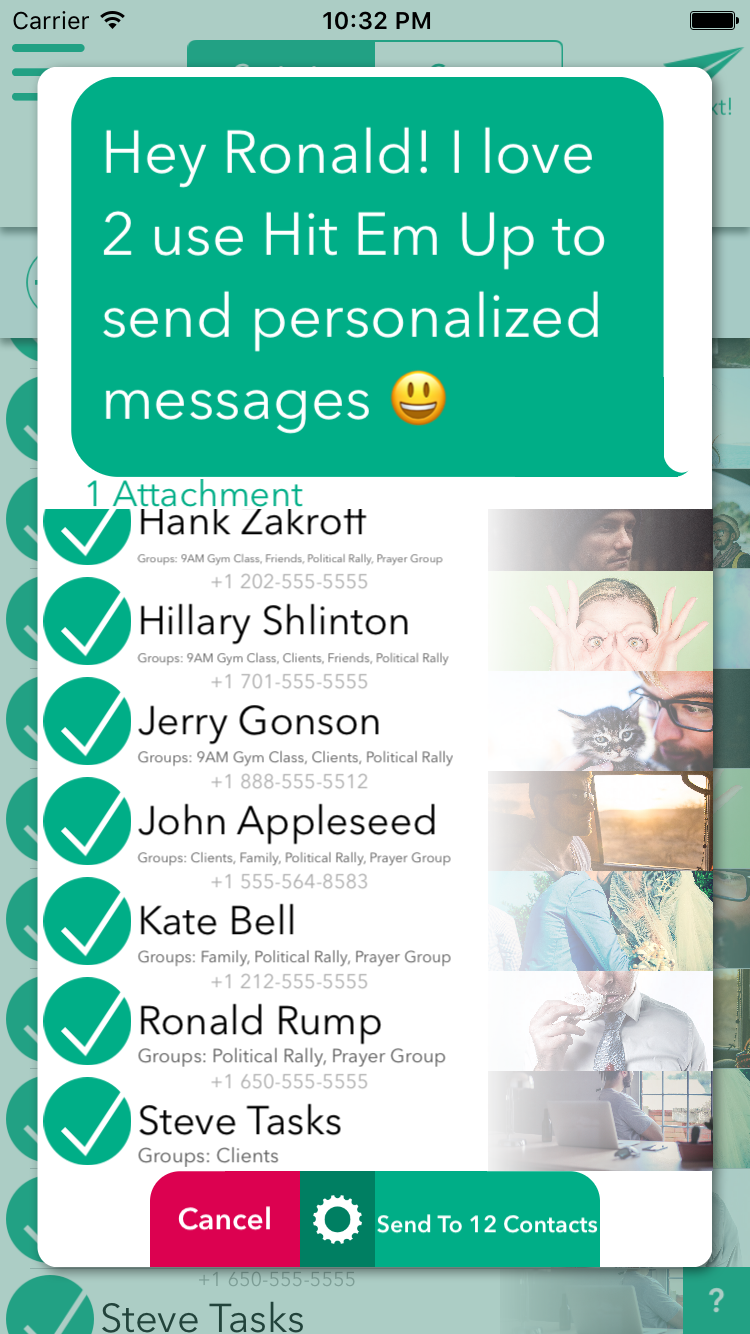
When you're ready, tap 'send to X number of contacts' and Hit Em Up will queue up your Messages app to deliver your personalized message to all your recipients without it being a group text. It's basically like a Group Text with BCC because your recipients cannot see each other and each reply comes back individually, without it being a group text.
Check out the 5-star reviews on the app store from the leaders who discovered how using Hit Em Up to send a mass text on iPhone without it being a group text has changed their organizations, businesses, and communities for the better! Hit Em Up is free to try or seven days. Give her a whirl today!
Comments
Commenting is temporarily disabled. If you need help press the support chat head in the lower right and talk to us directly! 😃